Wrangler
Task
Deploying a Worker through dashboard is good for quick tests. You may also want to use our Workers Playground for the same purpose. But in a production setting, you probably need things like version control, TypeScript, CI/CD support, and the ability to deploy your Worker to different environments.
In the rest of this course, we'll build a more complex project demonstrating some of the concepts mentioned above and introducing more products from Cloudflare's Developer Platform portfolio.
Your task in the rest of this course will to build a simple conversational bot powered by a Large Language Model (LLM). The bot will have a simple web interface served from a Worker, it will save all conversations and it will allow users to resume conversations at a later time. The final result should look like this:
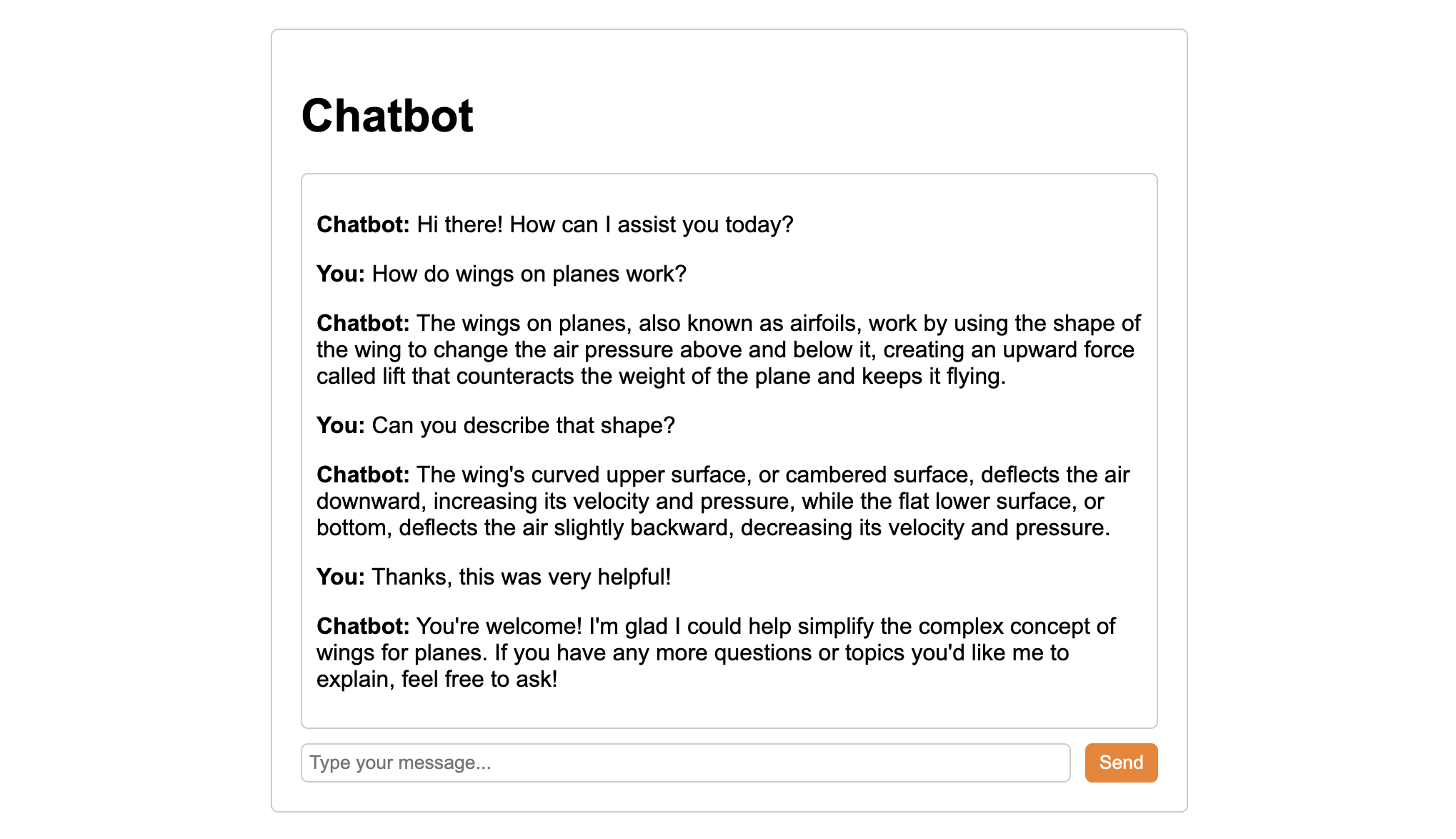
Prerequisites
We are assuming you have access to an environment with Node running on version 16.17.0 or later.
Steps
Let's start by creating and deploying a new Worker using a command line. Developer Platform has two command-line interfaces (CLI):
- C3 (Create-Cloudflare CLI): Helps you create and set up new projects.
- Wrangler: Helps you manage, build and deploy existing projects.
1. Create a new project
Start by creating a new Worker project using C3. When asked, give your project a name, select "Hello World" Worker to start, say yes to TypeScript and Git and no to deploying your application.
npm create cloudflare@latest...
├ In which directory do you want to create your application?
│ dir ./worker-chatbot
│
├ What type of application do you want to create?
│ type "Hello World" Worker
│
├ Do you want to use TypeScript?
│ yes
...
├ Do you want to use git for version control?
│ yes
...
├ Do you want to deploy your application?
│ no
...Next, enter the directory with your newly created project:
cd ./worker-chatbot2. Install Wrangler (optional)
This was the only time we used C3, but we will be using Wrangler a lot, so you may want to install it globally (you don't have have to, but then you will need to prefix every wrangler command in this guide with npx, e.g. npx wrangler -v):
npm install wrangler -g3. Prepare Worker scaffolding
Our Worker will handle 3 different routes:
- Welcome page
- Chat frontend page the users interact with
- Chat backend that generates the LLM responses
We could handle all 3 of these from the same Worker file, but for readability it'll be best to split them up.
Go ahead and create a new handlers folder with the following 3 empty files in it:
└── src
└── handlers
├── rootGet.ts
├── chatGet.ts
└── chatPost.tsNow let's add some boilerplate code to get us started. Let's start with the src/index.ts - replace the default "Hello World" template with the following:
⚙️ line-start-1 ⚙️
import { handleRootGet } from './handlers/rootGet';
import { handleChatGet } from './handlers/chatGet';
import { handleChatPost } from './handlers/chatPost';
interface Routes {
[path: string]: {
[method: string]: (request: Request, env: Env, ctx: ExecutionContext) => Promise<Response>;
};
}
const routes: Routes = {
'/': {
GET: handleRootGet,
},
'/chat': {
GET: handleChatGet,
POST: handleChatPost,
},
};
export default {
async fetch(request: Request, env: Env, ctx: ExecutionContext): Promise<Response> {
const url = new URL(request.url);
const routeKey = url.pathname;
const method = request.method;
const routeHandlers = routes[routeKey];
if (routeHandlers && routeHandlers[method]) {
return routeHandlers[method](request, env, ctx);
}
return new Response('Not Found', { status: 404 });
},
};
src/index.ts
This imports the handlers for all 3 paths (lines 1-3), looks at the path component of the request URL (line 26) and selects and executes the handler (lines 29-31).
Next, let's add a simple welcome page to handlers/rootGet.ts
⚙️ line-start-1 ⚙️
// Handle GET request for the root route ('/')
export async function handleRootGet(request: Request, env: Env, ctx: ExecutionContext): Promise<Response> {
// Return a simple welcome page
return new Response(
`<html>
<head><title>Chatbot</title><style>body{font-family:Helvetica,sans-serif;}</style></head>
<body><h1>Welcome to a Worker chatbot!</h1><p><a href="/chat">Start a chat!</a></body>
</html>`,
{ headers: { 'Content-Type': 'text/html' } }
);
}
And lastly add some scaffolding to handlers/chatGet.ts
⚙️ line-start-1 ⚙️
// Handle GET request for the '/chat' route
export async function handleChatGet(request: Request, env: Env, ctx: ExecutionContext): Promise<Response> {
return new Response('Hello from the chat route!');
}And handlers/chatPost.ts
⚙️ line-start-1 ⚙️
// Handle POST request for the '/chat' route
export async function handleChatPost(request: Request, env: Env, ctx: ExecutionContext): Promise<Response> {
return new Response('Received a POST request on the chat route!');
}4. Test the Worker
Start the worker locally by running npm start which executes wrangler dev (so feel free to run that directly if you want).
wrangler dev ⛅️ wrangler 3.57.2
-------------------
⎔ Starting local server...
[wrangler:inf] Ready on http://localhost:8787Now if you navigate to that URL, you should see the welcome page:
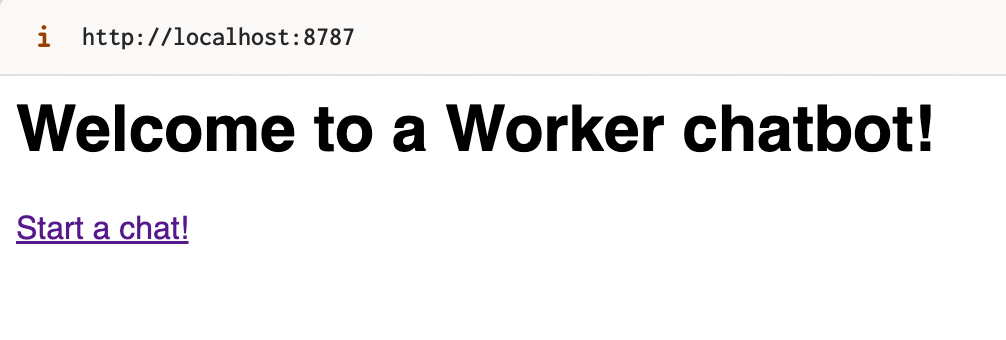
Similarly, if you try to send GET and POST requests to the /chat endpoint, you should see responses from their respective handlers:
curl -X GET localhost:8787/chatHello from the chat route!And POST:
curl -X POST localhost:8787/chatReceived a POST request on the chat route!Great, our scaffolding is ready, next let's build a simple UI that can send prompts and receive responses from the backend.